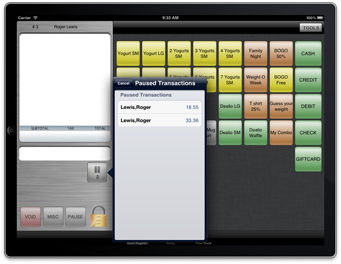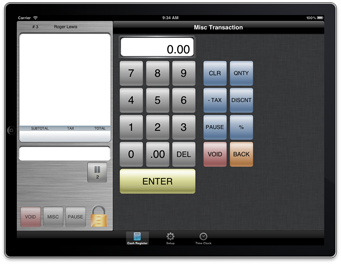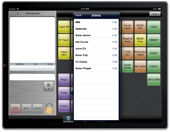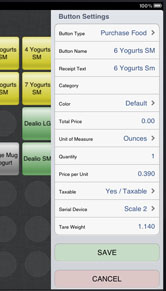M9 RegisterPro
The RegisterPro application runs on Apple’s iPad and iPad2 and uses WiFi ( Wireless Networking ) to interact with the other devices available on the network, including Point of Sale measuring scales, cash drawers, receipt printers and bar code scanners. All of this without messy wires and bulky cash registers filling up your valuable counter space.
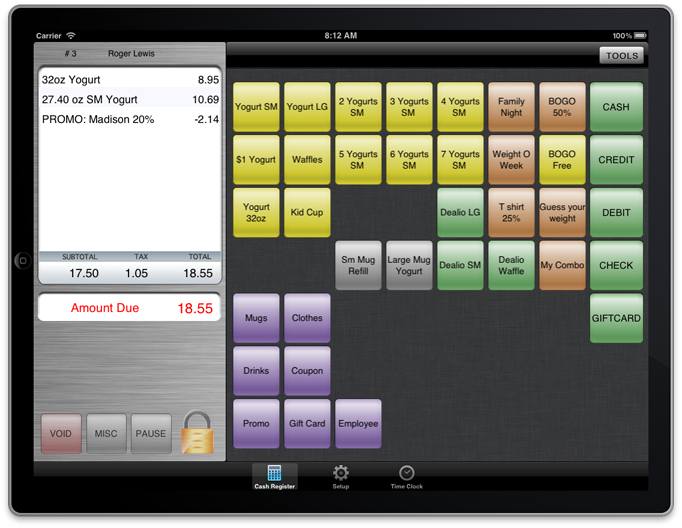
There are two major components to the M9 RegisterPro system. The physical hardware and software installed at the local storefront and the back office M9Reports.com website for advanced realtime reporting.
The Storefront
Your employees use the M9 RegisterPro Point of Sale to serve your customers at the storefront. RegisterPro interacts with your Scales, Cash Drawers, Credit Card Terminals, Receipt Printers and Barcode Scanners. Pulling all of these resources into a complete managed solution all on a very thin, very elegant device. The M9 RegisterPro software is fast, simple and very powerful. Your employees can be trained and working with the system in a matter of minutes.
Purchased Items Area - The Receipt Tape
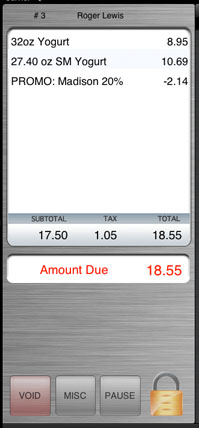 The Purchased Items Area provides instant feed back for what the customer has purchased. Showing your custom text and pricing information in a fast and easy to view format. Subtotal, Taxes and Totals are provided for quick reference while Amount Due and Due Back are presented in larger red and green letters to help employees identify how much the customer owes and how much change to return.
The Purchased Items Area provides instant feed back for what the customer has purchased. Showing your custom text and pricing information in a fast and easy to view format. Subtotal, Taxes and Totals are provided for quick reference while Amount Due and Due Back are presented in larger red and green letters to help employees identify how much the customer owes and how much change to return.
Items on the receipt can be quickly deleted with
a simple swipe of the finger and tap on the delete button.
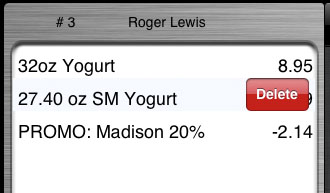
Discounts can be applied per item or per receipt.
For per item discounts, simply select the item in the Purchased
Items Area and then touch the discount button.
Transactions are Voided by selecting the VOID button in the lower section of the Purchased Items Area. All voids are tracked for reporting and analysis.
All receipts can be modified right up to the point your employee hits the finished button. If the customer forgets to add that last soda or no longer wants the first item on the receipt, no problem. Receipts can be auto-printed at the completion of each transaction or manually printed with the Receipt button. An employee can go back and print any receipt for any customer with just 3 taps on the screen.
The Pause Button
Do you have customers wanting to pay together on one ticket but they are spread between other customers? How about the customer that is ready to pay but forget’s their wallet / money? The RegisterPro systems provides a pause feature that will pause the current transaction and display the total on a button in the receipt window. This button can be simply tapped to bring the paused ticket back into the receipt for processing. An unlimited number of transactions can be paused with this system.
This feature works great for parties. Select the paused receipt, add more items and then hit the pause button again. Hit the paused transaction when the group is ready to pay out.
Fully functional cash register
Need a fully functional cash register for those quick items you haven’t placed into quick picks or groups? Use the MISC button or better yet just swipe your finger from right to left and in slides a powerful, fully functional cash register screen for handling everything you would use a cash register for. Multiple quantities, percentage discounts and tax exempt transactions. Slide your finger back the other way and the register quietly slips off. Now that is simple.
3 Styles of Buttons for everything you need
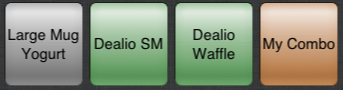
You will interact with the M9 RegisterPro via configurable buttons. We have 3 styles of buttons for you to choose from. Single, Grouped and Combo buttons.
Single Buttons: The single buttons are designed for quick access and your employees will typically use these 80% of the time throughout the day. The colors can be changed to provide instant feedback to your employees as to the function of the buttons. A single button, when touched, places a single item onto the receipt. These buttons can be configured to Purchase Food, Purchase Retail, Purchase Giftcards, Discounts, Discount Promotions, Discount Coupons, Returns, and any other action allowed by the system.
Group Buttons: These buttons, when setup correctly, provide a consistent interface for your employees to use. Placing not so common items in grouped buttons keeps your interface clean and easy to use. Group buttons, when touched, open and show a list of available items to select from. These lists can have thousands of entries if needed. A selected group item acts just like a single button press and will place the selected item onto the receipt.
Combo Buttons: The Combo button is like a group button except it places all items contained in the group button onto the receipt at one time. This is especially helpful when you have a combo deal that includes a Burger, Fries, Drink and Cookie. Pressing one combo button places all of these items onto the receipt at one time.
Button setup is simple and very easy to use. You simply drag the button around the screen with your finger and drop it on the location you want it at. The button can be configured by touching it which then opens the configuration panel ( shown right ) allowing you to edit the contents and configuration of the button.
Need more buttons? Simply touch a new location and configure a button there. Create a duplicate button by dragging a button to the duplicate icon. Delete a button easily by dragging and dropping it on the trash can. All of this with your cute little finger.
Tendering Money
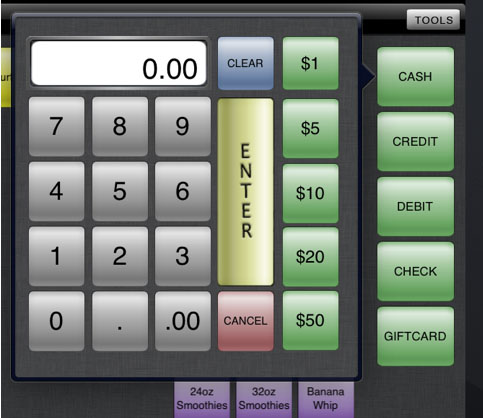 Tending money is easy with the RegisterPro system. Simply tap the payment method and enter the amount. Use the quick denominations or key in your own amounts. The customer paid exact change? Hold the payment button down for half a second and exact change is placed onto the receipt. Very simple indeed.
Tending money is easy with the RegisterPro system. Simply tap the payment method and enter the amount. Use the quick denominations or key in your own amounts. The customer paid exact change? Hold the payment button down for half a second and exact change is placed onto the receipt. Very simple indeed.
Credit cards can be swiped right on the iPad or you can use your own merchant terminal. Pay with single cards, multiple cards or mix cash and cards. RegisterPro can handle it all.
You don't accept checks? Turn that option off in the RegisterPro settings and that button disappears from your screen.
Step away security
The RegisterPro system requires users to have a PIN number for quick identification and to provide access to sensitive areas for approved employees only.
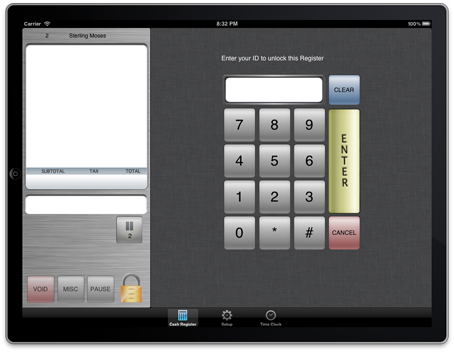
This is the standard lock screen you will see throughout the system.
When an employee walks away from the register they will simply tap the lock button on the main screen and the system goes into locked mode.
The till can be opened by any other employee or if using private tills, only the employee that is assigned to that specific till. Managers can override these locks and gain access, however these overrides are logged and do print on the end of night reports.
User rights are configured via the user management screen. Individual rights are assigned for each user and either restrict access completely or provide measured access to key areas of the system.
Time clock
The RegisterPro system comes fully loaded with an Employee Time Clock. Employees use their PIN numbers to clock in and out of shifts and breaks. This information is immediately sent to the M9Reports.com back office system for labor and payroll reporting.
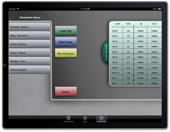
An Employee forgets to clock out before they leave work? Not a problem. Any employee currently clocked in can clock that employee out of the system. An exception is generated and sent to the M9Reports.com back office system so the manager and you both know that employee was clocked out by someone other than themselves.
Employee shifts can be edited and added via the M9Reports.com back office system.